– download Raspbian Stretch Lite (2017-09-07-raspbian-stretch-lite.zip) from https://www.raspberrypi.org/downloads/raspbian/
– download Win32 Disk Imager (win32diskimager-1.0.0-install.exe) from https://sourceforge.net/projects/win32diskimager/files/Archive/
CertUtil -hashfile 2017-09-07-raspbian-stretch-lite.zip SHA256 SHA256-Hash der Datei 2017-09-07-raspbian-stretch-lite.zip: bd 2c 04 b9 41 54 c9 80 4c c1 f3 06 9d 15 e9 84 c9 27 b7 50 05 6d d8 6b 9d 86 a0 ad 4b e9 7f 12 CertUtil -hashfile win32diskimager-1.0.0-install.exe MD5 MD5-Hash der Datei win32diskimager-1.0.0-install.exe: be 92 e7 6b aa bc 97 b3 f0 93 ff 73 4d d3 f7 5b |
– start Win32 Disk Imager…
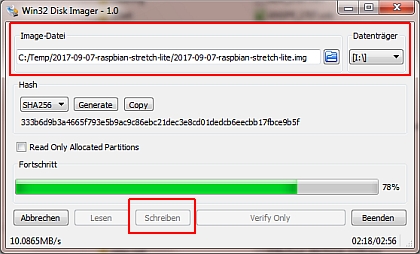
– release and reconnect the MicroSD card (it comes a partition „boot“)
– in partition „boot“ create a file with name „ssh“ (content does not matter)
– also in partition „boot“ create a file with name „wpa_supplicant.conf“ (use program Notepad++ for correctly format)…
ctrl_interface=DIR=/var/run/wpa_supplicant GROUP=netdev update_config=1 country=DE network={ ssid="..." psk="..." } |
– the files „ssh“ and „wpa_supplicant.conf“ will always deleted during boot
– in our case we configure the DHCP by mac address (she starts with B8:27:EB)
– put the card into the Raspberry Pi and connect the power supply
– after 30 seconds join the computer with Putty (username „pi“, password „raspberry“)
we are working work in Putty from now on
– sudo passwd root
– sudo passwd pi
– sudo vi /etc/network/interfaces
...
auto wlan0
iface wlan0 inet dhcp
wpa-conf /etc/wpa_supplicant/wpa_supplicant.conf
wireless-power off |
– sudo vi /etc/rc.local
... /usr/bin/tvservice -o exit 0 |
– sudo vi /boot/config.txt
... dtparam=act_led_trigger=none dtparam=act_led_activelow=on |
– use sudo vi /etc/ssh/sshd_config and configure Port, X11Forwarding and AllowUsers
– sudo systemctl restart ssh
see also: Running on Raspberry Pi + Raspberry Pi Documentation